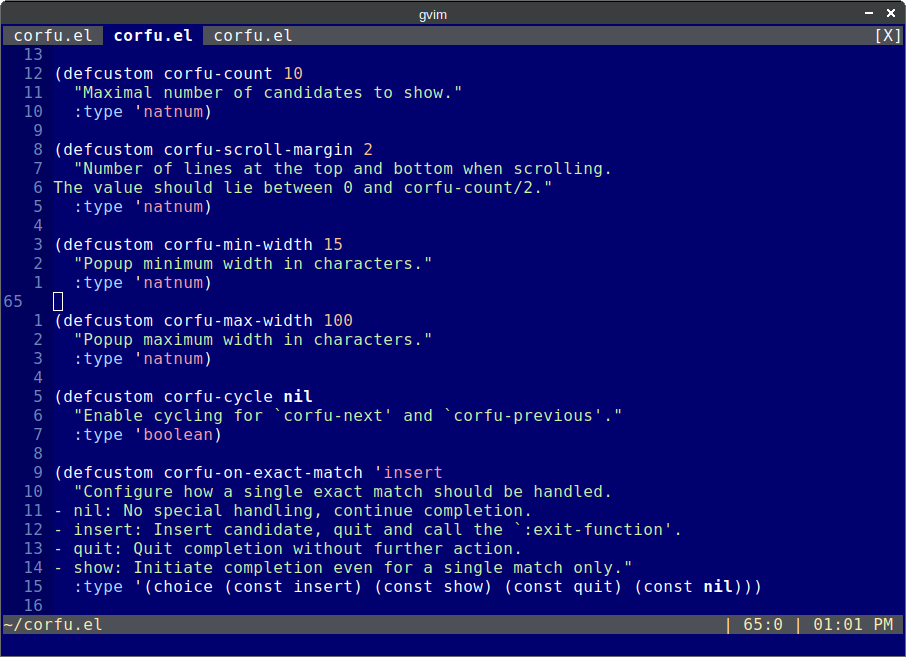The vim-tab-bar.el Emacs package modifies the appearance of the Emacs tab-bar to resemble Vim’s tabbed browsing interface. It also ensures that the tab-bar’s appearance remains consistent with the overall color scheme of the current theme.
The Emacs built-in tab-bar feature, which enables users to manage multiple buffers through a visual interface at the top of the Emacs window, is available in Emacs version 27 or higher.
Installation
The vim-tab-bar.el package can be installed from MELPA by adding the following lines to your Emacs init file:
(use-package vim-tab-bar
:ensure t
:config
(vim-tab-bar-mode 1))Code language: CSS (css)Screenshots
Here are a few more screenshots showing how the jamescherti/vim-tab-bar.el package adapts Emacs tab-bar colors to any loaded theme:
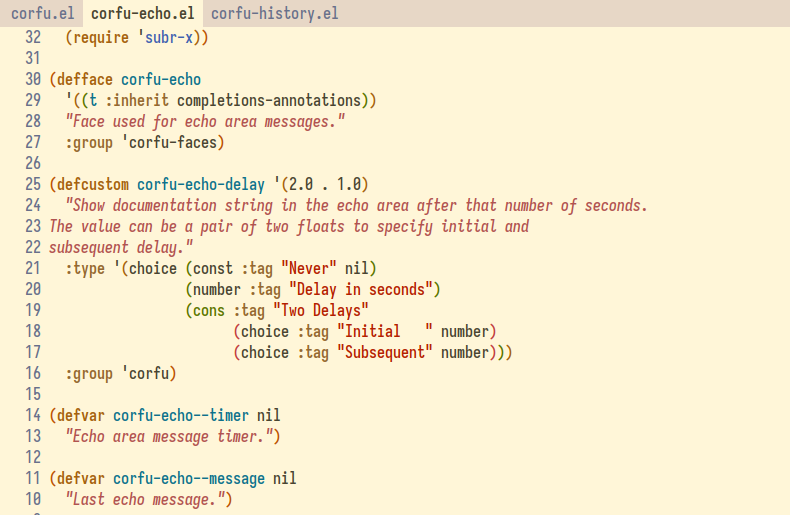
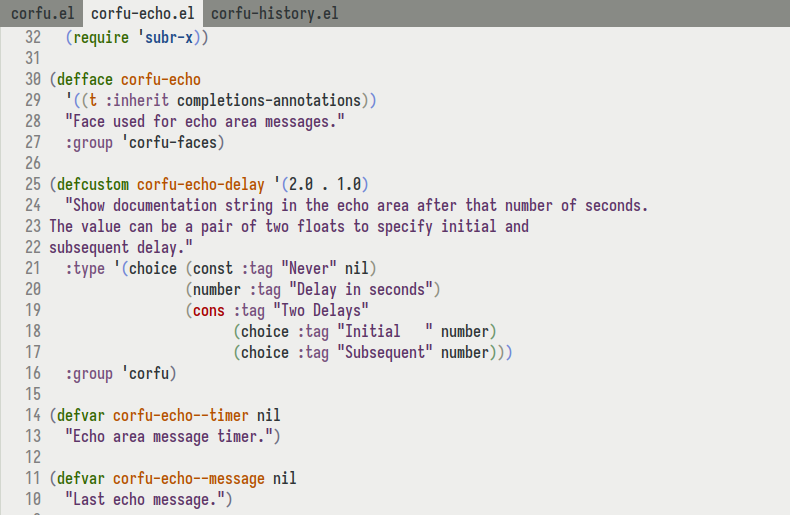

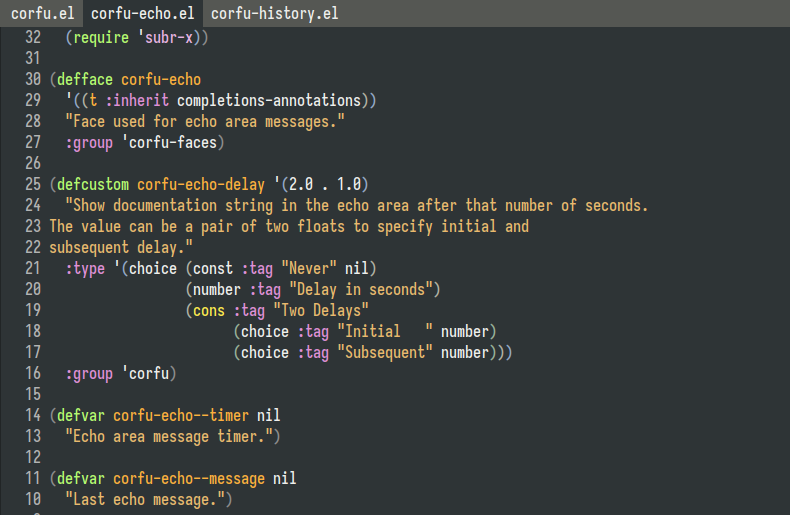
How do Vim tabs look like?
For those who have never used Vim and are curious about the appearance of Vim tabs, here is a screenshot: