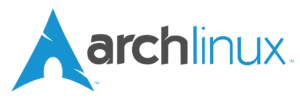The bash-stdops project is a collection of helpful Bash scripts, written by James Cherti, that simplify various operations, including file searching, text replacement, and content modification.
The author uses these scripts in conjunction with text editors like Emacs and Vim to automate tasks, including managing Tmux sessions, replacing text across a Git repository, securely copying and pasting from the clipboard by prompting the user before executing commands in Tmux, fix permissions, among other operations.
Table of Contents
- bash-stdops – A collection of Bash helper scripts that facilitate operations
Install bash-stdops scripts
System-wide installation
To install bash-stdops scripts system-wide, use the following command:
git clone https://github.com/jamescherti/bash-stdops
cd bash-stdops
sudo ./install.shAlternative installation: Install in your home directory
If you prefer to install the scripts locally in your home directory, you can use the ~/.local/bin directory. This method avoids requiring administrative privileges and keeps the installation isolated to your user environment.
Use the following command to install the scripts into the ~/.local/bin directory:
PREFIX=~/.local ./install.shEnsure that ~/.local/bin is included in your $PATH by adding the following line to your ~/.bashrc:
export PATH=$PATH:~/.local/binInstall dependencies
Instructions for installing dependencies are provided below. Note that not all of these dependencies are mandatory for every script.
Install dependencies on Debian/Ubuntu based systems
# Requirements
sudo apt-get install coreutils parallel ripgrep sed
# Git
sudo apt-get install git
# SSH
sudo apt-get install openssh-client
# Clipboard
sudo apt-get install xclipInstall dependencies on RedHat/CentOS/Fedora based systems
# Requirements
sudo dnf install coreutils parallel ripgrep sed git openssh-clients
# Git
sudo dnf install git
# SSH
sudo dnf install openssh-clients
# Clipboard
sudo dnf install xclipInstall dependencies on Gentoo based systems
# Requirements
sudo emerge sys-apps/coreutils sys-process/parallel sys-apps/ripgrep sys-apps/sed
# Git
sudo emerge dev-vcs/git
# SSH
sudo emerge net-misc/openssh
# Clipboard
sudo emerge x11-misc/xclipInstall dependencies on Arch Linux based systems
# Requirements
sudo pacman -S coreutils parallel ripgrep sed
# Git
sudo pacman -S git
# SSH
sudo pacman -S openssh
# Clipboard
sudo pacman -S xclipScripts
Script category: tmux
Script: tmux-cbpaste
The tmux-cbpaste: script enables pasting clipboard content into the current tmux window. It ensures safety by requiring user confirmation before pasting, preventing accidental insertion of data.
Script: tmux-run
This script executes a command in a new tmux window, which functions similarly to a tab in other applications.
- If run within an existing
tmuxsession, it creates a new window in the same session. - If run outside of
tmux, it creates a new window in the first availabletmuxsession. - If the environment variable
TMUX_RUN_SESSION_NAMEis set, the script will create the new window in the specifiedtmuxsession.
Usage:
tmux-run <command> [args...]Example:
tmux-run bashExample 2:
tmux-run bash -c htopScript: tmux-session
The tmux-session script attempts to attach to an existing tmux session. If the session does not exist, it creates a new session with that name.
If no session name is provided, it defaults to creating or attaching to a session named “0”.
Script category: files, paths, and strings
Script: walk
The walk bash script recursively search the specified directory and print the list of file or directory paths to standard output.
Script: walk-run
Recursively execute a command on all files listed by the rg --files command. For example, to recursively cat all text files in /etc, use the following command:
walk-run /etc cat {}({} is replaced with the path to each file.)
Here is an example of how you can combine walk-run and sed to replace “Text1” with “Text2” in a Git repository:
walk-run /path/to/git-repository/ sed -i -e "s/Text1/Text2/g" {}Script: sre
The sre script replaces occurrences of a specified string or regular expression pattern with support for exact string matching, regular expressions, and case-insensitive matching. Unlike sed, which uses a single argument for replacements, this script allows specifying the text-to-find and text-to-replace as two distinct arguments.
To replace text in the standard input and output the result to the standard output:
echo "text-before" | sre "text-before" "text-after"To replace text directly in a file (overwriting the file):
sre "text-before" "text-after" fileHere are the sre options:
Usage: sre [-ierdh] <string-before> <string-after>
-i Ignore case when comparing files
-e Use regular expressions instead of exact strings.
-r Use extended regular expressions.
-d Show the sed command
-h Show this help message and exitHere is an example of how you can combine walk-run and sre to replace Text1 with Text2 in a Git repository:
walk-run /path/to/git-repository/ sre Text1 Text2 {}Script: git-sre
Execute sre at the root directory of a Git repository.
(The sre script replaces occurrences of a specified string or regular expression pattern with support for exact string matching, regular expressions, and case-insensitive matching.)
Example usage:
git sre TextBefore TextAfter /path/to/git/repo(sre also supports regular expressions.)
Scripts: path-tr, path-uppercase, path-lowercase
-
path-tr: This script processes a given file path, extracts the directory and filename, converts the filename using the specifiedtroptions (e.g., to lowercase), and prints the modified full path. Example usage:path-tr /Path/TO/FILE '[:upper:]' '[:lower:]'This will convert the filename to lowercase, producing:/Path/TO/file. -
path-uppercase: This script processes a given file path, extracts the directory and filename, converts the filename to uppercase. Example usage:path-uppercase /Path/TO/FILEThis will convert the filename to uppercase, producing:/Path/to/FILE. -
path-lowercase: This script processes a given file path, extracts the directory and filename, converts the filename to lowercase. Example usage:path-lowercase /Path/TO/FILE. This will convert the filename to lowercase, producing:/Path/TO/file.
Script: autoperm
This script sets permissions for files or directories:
- If it’s a directory: 755
- If it’s a file with a shebang (e.g., “#!/bin/bash”): 755
- If it’s a file: 644
Usage:
autoperm /path/to/file-or-directoryScript: path-is
Print the Path to stdout and exit with the code 0 if it is a binary or text file.
Example usage:
path-is /Path/TO/FILE binary
path-is /Path/TO/FILE textScript category: git
git-dcommit
Script to automate common Git commit tasks:
- Automatically add untracked files (prompted),
- Display git diff to the user before committing,
- Commit changes to the Git repository,
- Optionally reuse the previous Git commit message if available.
Usage:
./script_name.shRun this script from within a Git repository to automate adding, reviewing, and committing changes.
git-squash
A script to squash new Git commits between the current branch and a specified branch.
Usage:
./script_name.sh <other-git-branch>Features:
- Compares the current branch with the specified branch.
- Displays a summary of new commits to be squashed.
- Prompts for confirmation if there are more than 4 commits.
- Automatically squashes all new commits into one, retaining the message of the first commit.
git-finder
This script recursively locates all Git repositories starting from a specified directory or the current directory if none is provided.
It first checks for fd to perform faster searches; if unavailable, it defaults to find.
The script outputs the paths of all discovered Git repositories to standard output.
git-finder-exec
The git-finder-exec recursively finds all Git repositories starting from the current directory using the git-finder script.
It then executes the command provided as an argument in the directory of each Git repository.
Example usage:
git-finder-exec pwdgit-ourstheir
This script extracts the ‘ours’ and ‘theirs’ versions of a file involved in a Git merge conflict. It is intended to facilitate manual conflict resolution by saving both conflicting versions under distinct filenames (“ours-
Usage:
git-ourstheir <file-in-conflict>git-sync-upstream
This script synchronizes the current Git branch with its upstream counterpart and force-pushes the result to the ‘origin’ remote. It is intended for workflows where a local branch is kept in sync with an upstream source of truth, and the mirror on ‘origin’ must match upstream exactly.
The script performs the following actions:
- Verifies that both ‘origin’ and ‘upstream’ remotes are defined.
- Performs a rebase of the current branch onto its upstream equivalent.
- Displays the diff between the rebased branch and the remote ‘origin’.
- Prompts for confirmation unless run in batch mode.
- Merges upstream changes with –ff-only and force-pushes to ‘origin’.
Intended for use in CI workflows or manual synchronization where upstream is authoritative.
Usage:
git-sync-upstream [-h] [-b]
-h Show help message and exit
-b Run in batch mode (no interactive prompts)Script category: ssh
Script: esa
Esa (Easy SSH Agent) simplifies starting ssh-agent, adding keys with ssh-add, and executing commands using the agent.
Usage:
Usage: esa <start|stop|ssh-add|exec>
start: Starts the ssh agent
start: Stop the ssh agent
add: Adds private keys requiring a password with ssh-add
exec: Executes a program using this agent
env: Displays the ssh-agent environment variablesScript: sshwait
This script repeatedly attempts to check the availability of the SSH server on the host provided as the first argument. It exits with a 0 status upon successfully establishing a connection at least once. Note that it only verifies if the SSH server is reachable and does not provide a shell prompt or execute any commands on the remote host.
Usage:
./script_name.sh <host>X11/Wayland scripts
xocrshot
The xocrshot script captures a screenshot using ‘scrot’, performs optical character recognition (OCR) using ‘tesseract’ command, and:
- Displays the extracted text in the terminal
- Copies it to the clipboard.
Features:
- Captures a screenshot using the ‘scrot’ command,
- Performs OCR on the screenshot using Tesseract,
- Displays the extracted text in the terminal,
- Copies the extracted text to the clipboard using ‘xclip’,
- Provides error handling and cleanup of temporary files,
- Supports notifications using ‘notify-send’ (if available).
Usage:
xocrshotScript category: Misc
Script: haide
The haide script utilizes AIDE (Advanced Intrusion Detection Environment) to monitor the file integrity of the user’s home directory, ensuring no files are modified, added, or deleted without the user’s knowledge. Key functions handle database setup, integrity checks, and user-approved updates. The script filters non-critical changes, ensuring meaningful alerts while maintaining a secure and reliable monitoring process.
Scripts: cbcopy, cbpaste
cbcopy: This script copies the content of stdin to the clipboard.cbpaste: This script reads the contents of the system clipboard and writes it to stdout.cbwatch: Monitor the clipboard and display its content when it changes.
Script: outonerror
The outonerror script redirects the command’s output to stderr only if the command fails (non-zero exit code). No output is shown when the command succeeds.
Here is an example of how to use this script: How to make cron notify the user about a failed command by redirecting its output to stderr only when it fails (non-zero exit code).
Script: over
This program simply displays a notification. It can be used in the terminal while another command is running. Once the command finishes executing, a notification is displayed, informing the user that the process has completed.
Script: largs
This script reads from standard input and executes a command for each line, replacing {} with the content read from stdin. It expects {} to be passed as one of the arguments and will fail if {} is not provided.
This script is an alternative to xargs.
{ echo "file1"; echo "file2"; } | largs ls {}License
Copyright (C) 2012-2025 James Cherti
This program is free software: you can redistribute it and/or modify it under the terms of the GNU General Public License as published by the Free Software Foundation, either version 3 of the License, or (at your option) any later version.
This program is distributed in the hope that it will be useful, but WITHOUT ANY WARRANTY; without even the implied warranty of MERCHANTABILITY or FITNESS FOR A PARTICULAR PURPOSE. See the GNU General Public License for more details.
You should have received a copy of the GNU General Public License along with this program.