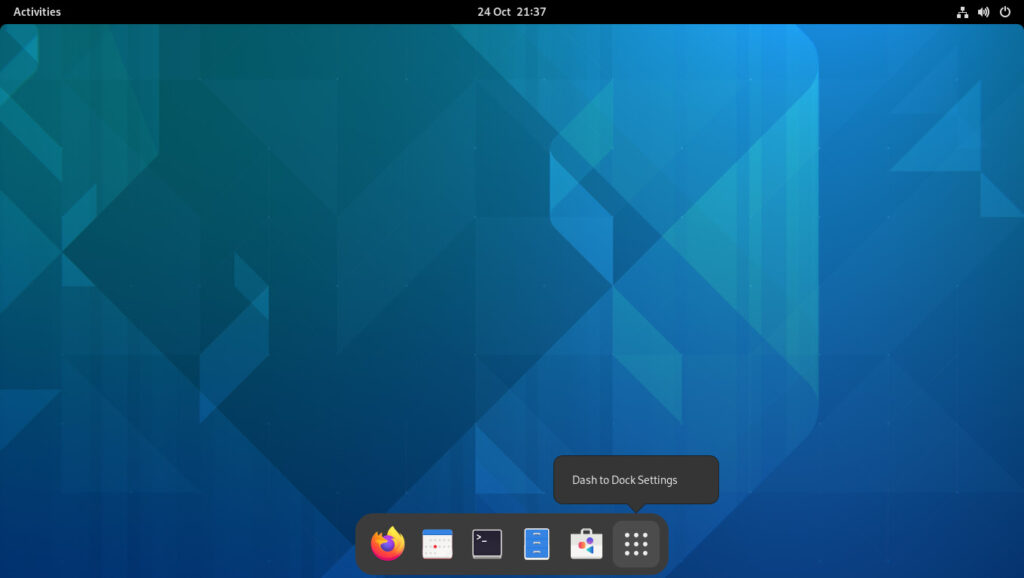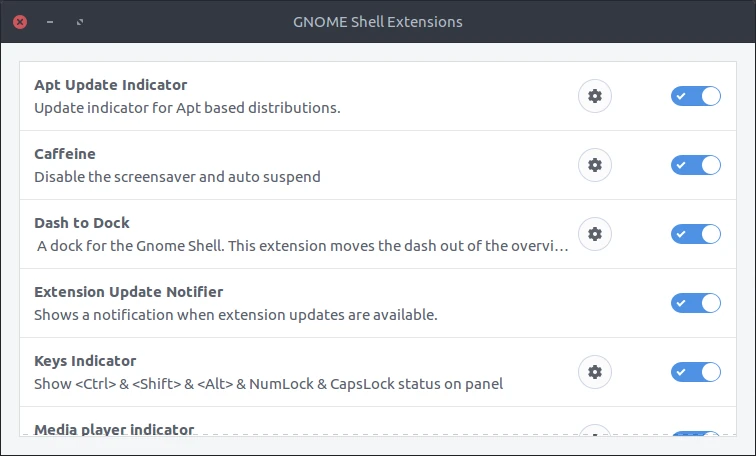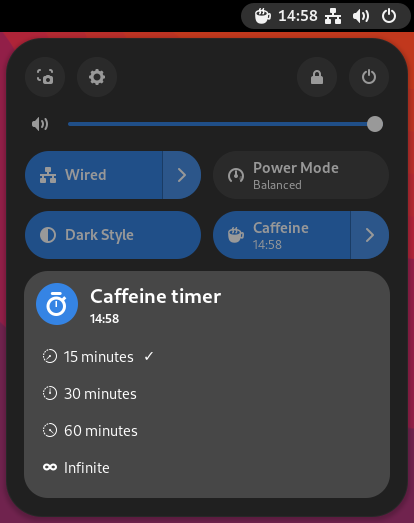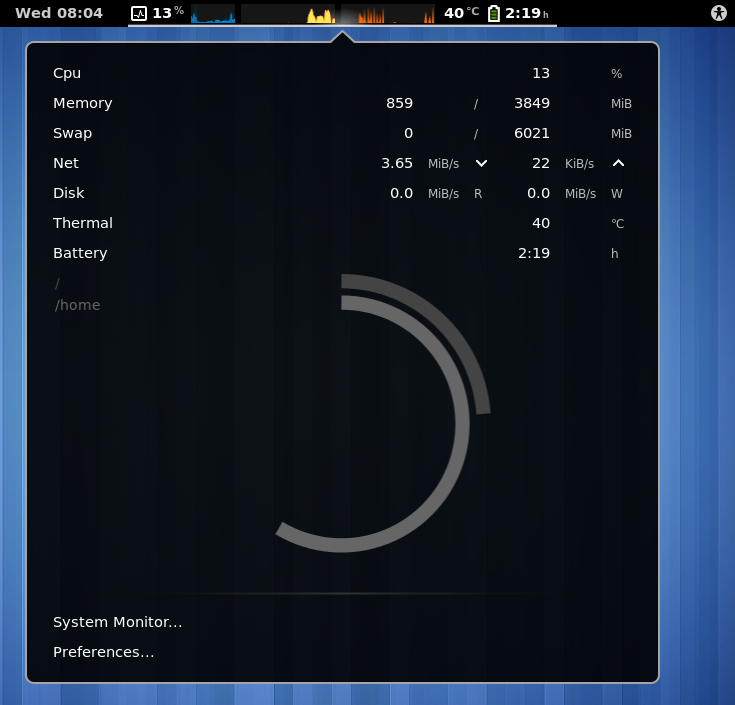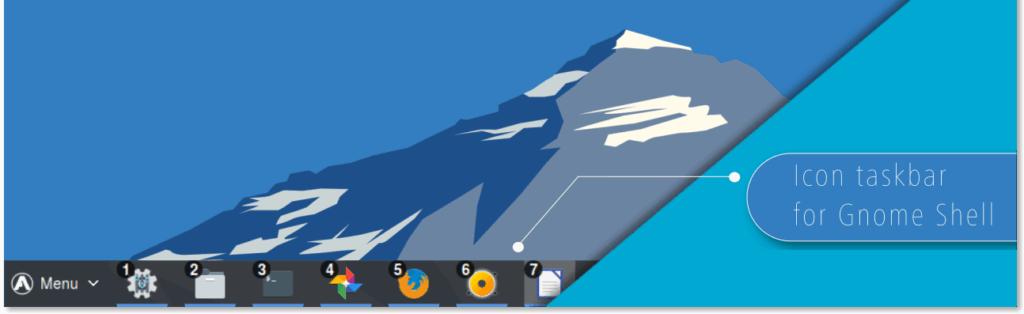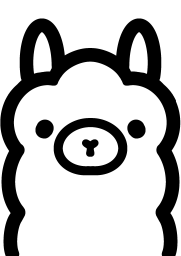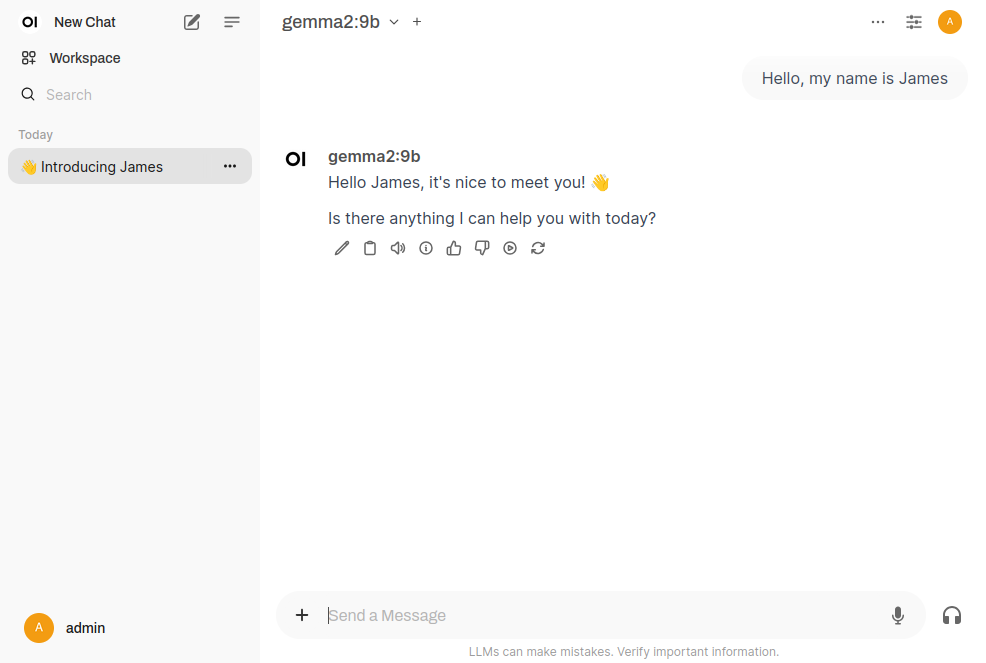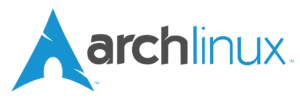Data loss is an inevitable reality in the digital age. It is not a matter of “if,” but “when.” Whether you’re managing critical infrastructure for a large enterprise or simply storing personal documents, photos, and legal files on your own computer, the risk of data loss is ever-present. Despite this, many people and organizations fail to prioritize backups until it is too late.
Throughout my career as an IT specialist, I have witnessed this problem repeatedly. The pattern is always the same: individuals and companies lose data, panic ensues, and attempts are made to recover what could have been easily protected with minimal cost and effort.
Data loss
On a daily basis, I encounter numerous instances of data loss across various sectors. Companies pay for bare-metal servers or cloud compute instances to run their production workloads, but when these systems crash, experience filesystem corruption, or are compromised by security breaches, the response is typically one of outrage. Support tickets are submitted with complaints that their data is lost, with no backups, no snapshots, and no contingency plan in place.
This issue is not exclusive to large enterprises. Consider personal devices. How many individuals store years of important tax records, legal documents, irreplaceable family photos, or critical work files on their laptops, with no backup strategy whatsoever? Hardware failure, malware attacks, accidental deletion, theft, and simple human error can result in irreversible data loss in an instant.
Some of the cases I handled…
The cases I handled professionally can be truly staggering. For example, I worked with a client paying tens of thousands of dollars per month for a bare-metal server to host highly sensitive data, yet they had no backup strategy in place. When hardware failure inevitably occurred, the result was outrage, threats of legal action, and attempts to assign blame. Unfortunately, without a backup policy, disaster recovery plan, and monitoring system in place, these situations are often beyond repair.
In this particular instance, I worked closely with the client to establish a comprehensive backup procedure. This involved selecting an appropriate backup solution adapted to their infrastructure, setting up regular backups, and ensuring the backups were stored securely and off-site. Additionally, we implemented a monitoring system to alert the client to any potential issues before they became critical. The result is now a much more resilient system, where data loss is no longer a risk, and the client has a clear disaster recovery plan in place.
To make matters worse, I’ve witnessed scenarios where the financial cost of data loss has reached tens of thousands of dollars per day. This is not a matter of insufficient resources. It’s a matter of misplaced priorities and negligence. For a fraction of the cost of their monthly expenses, these individuals and organizations could have secured a robust backup solution that would have prevented the catastrophe.
The reality is simple: backups are inexpensive. Data loss, on the other hand, is costly, stressful, and often irreversible. The barriers to implementing reliable, automated backup solutions today are negligible. Whether you choose cloud storage, external drives, remote servers, the tools are readily available, and there is no excuse for neglecting to protect your data.
Restores have to be tested
It is a common misconception that having a backup in place means data is secure, simply because a tool reports, “Your backups were successful.” However, the true test of a backup’s reliability occurs when it is needed most, during a restore attempt. This is when many realize that despite the “successful” alert, the backup may be incomplete, corrupted, or otherwise unusable.
It is concerning that many individuals in technical roles lack the necessary expertise to properly set up and manage infrastructure within an organization. While foundational knowledge is readily available through online resources, there is a tendency for some to set up systems with minimal effort, a few clicks, and the system is presumed to be functioning. However, the true measure of proficiency in IT infrastructure lies not in the ability to configure a system, but in the ability to resolve issues when things inevitably fail.
Conclusion
If you are reading this, I encourage you to take a moment to assess your backup strategy. If you do not have one, create one today. If you already have a backup system in place, ensure that it is functioning correctly. Whether you are managing a business with critical client data or simply safeguarding personal files on your laptop, the importance of backups cannot be overstated.
Feel free to share your own experiences with data loss, lessons learned, or helpful backup solutions in the comments.